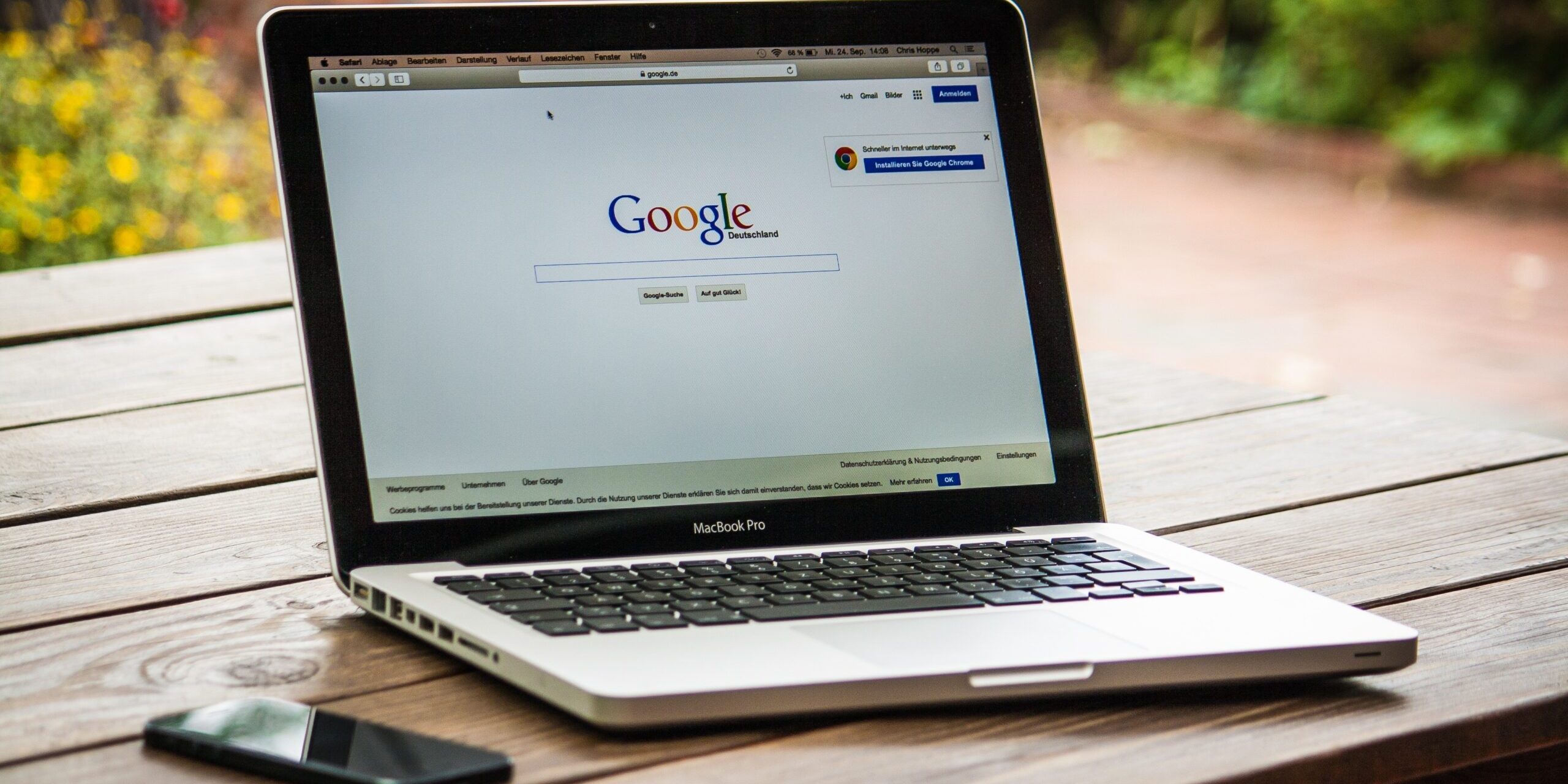Chinese-speaking students studying abroad often encounter language barriers when browsing the internet in a foreign language. Fortunately, Google Chrome, one of the most widely used web browsers, provides built-in translation features that can help you navigate websites, articles, and content in your native language, Chinese. In this guide, we will walk you through how to make the most of Chrome’s translation features to enhance your internet browsing experience while studying abroad.
1. Setting Up Chrome for Translation:
Before you begin, ensure you have Google Chrome installed on your device. If not, download and install it from the Google Chrome website.
2. Enabling Translation:
- Open your Chrome browser.
- In the top-right corner, click on the three vertical dots to access the menu.
- Go to “Settings.”
- Scroll down to the “Languages” section and click “Language.”
- Add Chinese (Simplified) as your preferred language. This will enable Chrome’s translation feature to automatically detect and translate foreign languages into Chinese for you.
3. Navigating Foreign Websites:
- When you visit a website in a foreign language, Chrome will automatically detect it and ask if you want to translate the page.
- Click “Translate” when prompted, and Chrome will instantly convert the content into Chinese, making it easier for you to understand.
4. Customising Translation Preferences:
- Chrome allows you to customize your translation preferences further. To do this:
- Go to “Settings” > “Advanced” > “Language.”
- Click on “Language preferences.”
- Under “Offer to translate pages that aren’t in a language you read,” select “Chinese (Simplified).”
5. Translating Specific Text:
- Sometimes, you may want to translate specific words or sentences on a webpage. You can do this by right-clicking on the text and selecting “Translate to Chinese (Simplified).”
6. Installing Translation Extensions:
- Chrome offers various translation extensions that can be helpful for specific tasks. For example, the “Google Translate” extension allows you to translate text on any webpage with just one click. To install extensions:
- Open Chrome.
- Visit the Chrome Web Store and search for “Google Translate” or other translation extensions.
- Click “Add to Chrome” and follow the prompts to install the extension.
7. Managing Translations:
- Chrome keeps a record of the pages you’ve translated. To access this history:
- Click the three vertical dots in the top-right corner.
- Go to “History.”
- You’ll find a list of translated pages under “Recently closed.”
8. Fine-Tuning Your Language Settings:
- If you’re studying in an English-speaking country, you may want to keep English as your primary language to improve your language skills. However, you can still use Chrome’s translation feature as needed for comprehension.
9. Staying Safe:
- Be cautious while visiting websites with sensitive information, such as online banking or personal accounts. Chrome’s translation feature may not work on secure pages, and it’s essential to use it responsibly.
10. Learning Opportunities:
- While using Chrome’s translation features, take the opportunity to learn new vocabulary and sentence structures in your host country’s language. This will enhance your language skills and cultural understanding.
Google Chrome’s translation features can be invaluable for Chinese students studying abroad, helping them overcome language barriers and access information on the internet with ease. By following the steps outlined in this guide, you can maximize the benefits of Chrome’s translation capabilities, making your online experience more enjoyable and productive during your academic journey abroad.
For more useful informative and entertaining resources, subscribe now!
And if there’s anything else you’d like to see or discuss, then get in touch!